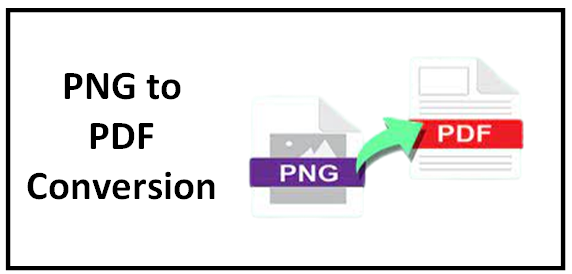
PNG is the short form for Portable Network Graphics. This is an image format that supports lossless compression. Because of high-quality graphics and transparency support, it has become the most common format that is extremely used by artists, photographers and on websites. This image format is not easily accessible on all smart devices. For this reason, you may have to convert it into an easily accessible document format such as PDF. The portable document format is widely used by students and professionals because it is easily accessible on many platforms.
Since PDF documents are commonly used all over the world, they can be easily accessed on almost all smart devices. To convert PNG to PDF go to itspdf.com as it offers a great online converter that facilitates users to perform countless conversions without costing even a single penny.
To export PNG as PDF using itspdf.com, simply visit the website and find the PNG to PDF converter. Upload the PNG file you want to convert or provide the link to the PNG image. After that, click on the ‘Convert’ button. The platform will swiftly process the conversion, and you can then download the PDF file. This method ensures a quick and efficient way to transform PNG images into easily accessible and shareable PDF documents.
Today, there are a lot of methods to turn png into pdf but here we have provided a few of the best conversion methods:
Using Print Option:
The built-in Print to PDF function in Windows offers a convenient way to convert PNG to PDF without external software. After selecting your PNG images, the steps involve right-clicking, selecting ‘Print,’ then opting for ‘Microsoft Print to PDF’ from the printer menu. Adjust paper size and quality, click ‘Print,’ name the PDF file, choose a storage location, and save. This straightforward method allows for seamless PNG to PDF conversion, making file sharing and accessibility easier.
Steps:
- First of all, go to the folder where your PNG is located.
- After that set the image and hold the “CTRL” key to select multiple images.
- Now right-click and choose the print option.
- Set Microsoft Print to PDF from the drop-down menu of the printer.
- Specify the paper size and PDF quality.
- Move your cursor and click on the print button.
- Write the name of the PDF file, select the location where you want to save your document and press the save button, that’s all, now your PDF will be stored at the set location.
itsPDF.com:
Use this free online converter to perform PNG conversions effortlessly. The conversion performed by this free utility does not impact the quality of the image. This PNG to PDF converter facilitates the users to perform batch conversions so that they can complete their work quickly and accurately. ItsPDF.com provides a simple PNG to PDF conversion process. Users can add PNG images to the converter’s toolbox and initiate the conversion by simply hitting the “convert” button. The tool ensures that the conversion doesn’t compromise image quality. Additionally, its batch conversion feature saves valuable time by allowing multiple PNG files to be converted simultaneously. After conversion, users can swiftly download their PDF files using the “download” button, enhancing efficiency and productivity.
Steps:
- Add the PNG images into the toolbox of the converter.
- Once all the files are added, press the “convert” button and wait a few seconds until the completion of the conversion.
- After the completion of the conversion, press the “download” button to export the converted PDF files.
Theonlineconverter.com:
This huge website contains an efficient PNG to PDF converter to perform seamless conversions instantly. This converter also utilizes OCR technology to entertain text extraction from the images. The feasibility to merge multiple images into one PDF file makes it the best choice for students and professionals. Before performing the conversions it asks the users to convert the images separately or merge all of them in one single PDF file. Particularly, it makes use of OCR technology, increasing its versatility by enabling users to extract text from photos. The ability to combine several photographs into one PDF is a standout feature, making it a vital resource for professionals and students looking to compile organised documentation. Before starting the conversion process, the converter prompts the user to select either separate or combined PDFs, ensuring a user-friendly experience. Users can then quickly download their converted files for further use.
Steps:
- Drag/Drop or paste the PNG images into the toolbox.
- After adding the files, press the “convert” button to perform the conversions.
- Now click on the “download” button to get the converted files.
Sodapdf.com:
This online tool contains a simple user interface that lets the users convert PNG to PDF in a couple of seconds. The conversion tool offered by this website only converts one file at a time. It lets the users perform countless conversions free of cost.
SodaPDF.com prides itself on a straightforward user interface, ensuring a swift PNG to PDF conversion process within seconds. While it converts one file at a time, users can perform an unlimited number of conversions without any cost. The steps are easy: select or drop the PNG image into the toolbox, click “convert,” and then swiftly download the converted file using the “download” button. This simplicity and efficiency make SodaPDF.com a convenient choice for converting PNG to PDF hassle free.
Steps:
- Access the online PNG converter through your browser.
- Choose or drop the PNG image into the toolbox that you want to convert.
- Now, move the cursor towards the “convert” button and make click on it to perform the conversion.
- To get the converted file, press the “download” button.
Final Words:
Today, the conversion of PNG To PDF is not as difficult as ever expected because various methods are available to turn png into pdf. But using a PNG converter is the fastest and most precise way to perform the conversion without letting the quality of the images distort.